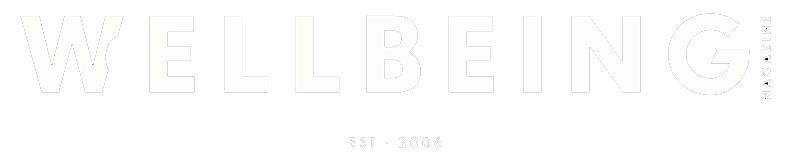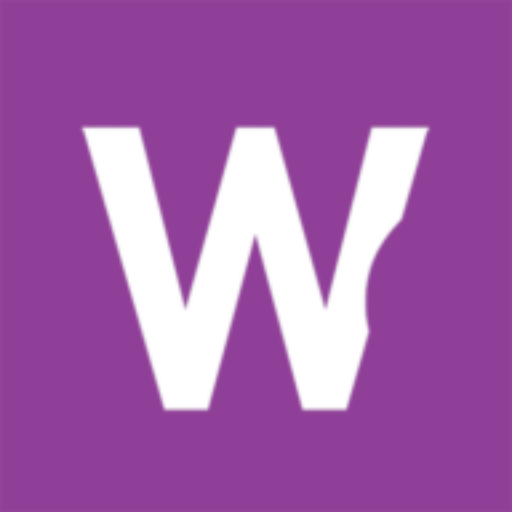How to Hide Followers on Twitter: 5 Easy Steps
The art of curating your Twitter experience goes beyond simply following or unfollowing accounts. It requires a strategic approach to content consumption. This allows you to maintain professional relationships while ensuring your timeline remains relevant. This challenge is particularly crucial if you are a business owner, marketer, or professional. When your feed becomes so cluttered with thousands of tweets daily important updates from key accounts can easily get lost in the noise.
Moreover, it can be tough to keep track of relevant information if your policy is to follow back the accounts that follow you. While Twitter is effective for maintaining professional communications, it can quickly lead to an unmanageable timeline. This practice often results in a complex Twitter experience. It is because of the fact critical information becomes buried under layers of less relevant content.
The good news is that Twitter provides built-in tools and features. These will allow you to optimize your feed without potentially damaging professional relationships by unfollowing accounts. If you use Twitter to promote your brand or to gather valuable information, this issue could be particularly upsetting.
If you want to ensure only relevant posts for your timeline without unfollowing anyone, you will need to learn how to hide followers on Twitter. So today, we will show you the top-notch professional strategies to gain more control over your Twitter timeline.
Why Hide Your Followers on Twitter?
It is overwhelming to have the timeline clustered with tweets from everyone you follow. It is possible that you miss updates from key accounts with so many irrelevant posts all over the feed. This can also cause you to waste your valuable time looking for the most wanted information.
This can be a lot more problematic if you are a business user who relies on the Twitter platform for marketing, networking, and customer engagement. You also have a high chance of missing out on important business updates in the vast ocean of irrelevant posts. Let’s suppose you follow more than a thousand accounts but only want to get updates from specific accounts. This can affect your marketing career as well.
Managing your Twitter presence effectively requires delicate balancing. You might want to balance between maintaining professional relationships and ensuring your feed remains a valuable source of information. The strategies outlined in this guide provide some effective approaches to achieving this balance. By implementing private lists, you can create a curated experience. This will help you prioritize relevant content while maintaining connections with your professional network. This approach is particularly valuable for businesses and professionals. If you are one of those who want to stay informed about industry trends and key stakeholders while managing a large follower base.
Fortunately, you have the option to buy authentic X followers to boost your audience without cluttering your timeline. It can be a very effective strategy for combatting this annoying side of being on Twitter. Especially when other people try to leverage most of your followers for their own professional gain. To maintain credibility and genuine engagement, many users prefer to buy real X followers from trusted sources.
The Benefits of Hiding Followers
There are several benefits of hiding followers. You only need to make sure that you follow the correct strategies. By implementing them, you can have a customized platform where you have access to only the tweets you want to see.
Think of hiding Twitter followers like cleaning up a messy room. It helps you organize your feed just the way you want it. No more endless scrolling through posts you don’t care about. It’s like having a special VIP list for your social media. You get to choose what shows up in your feed without hurting anyone’s feelings.
Your followers can’t tell if you’ve hidden them. It’s private and polite. You keep all your connections, but your feed stays clean and useful. It’s like having a quiet room where you only hear the conversations you want to hear. No drama, no awkward unfollowing, just a peaceful Twitter experience that works for you. It saves time, reduces stress, and makes Twitter fun to use.
One effective strategy could be organizing your followers into categories. This will help you to locate the accounts you don’t want to get updates from. You can create a list which will make it easier to focus on the more important information. You can make your list private by making sure that only you have access to it. This will allow you to have control of your Twitter experience without having to unfollow people. You can do this by:
- Stay focused on important tweets only. Locate them according to the accounts they have been posted from.
- Reduce the noise in your timeline. If you have your feed clustered with irrelevant posts, you are sure to be overwhelmed while searching for the most relevant ones.
- Maintain a professional and organized Twitter account. Having an organized Twitter account will help you acquire more control over the posts you look at in your feed.
How to Make Your Followers Invisible on Twitter
Step 1: Log In to Your Twitter Account
Open a new browser tab and log into your Twitter account. Once you get onto your home page, you will be able to have access to all of Twitter’s features.
Step 2: Create a New List
- Look for the upper-right corner of the Twitter home page. You’ll see the profile menu there. The button icon looks like a silhouette of a person. Click on it.
- Once you enter your profile menu, select the “Lists” option from the drop-down menu.
- On the Lists page, click the “Create List” button which is on the right side of the page. A dialog box will thus appear.
Step 3: Configure Your List
Follow the steps below whether you want your list to be public or private:
- Public List: Public lists are often used to promote brands or businesses. Therefore, anyone who visits your profile page will have access to this list.
- Private List: If your goal is to reduce noise in your timeline, choose the private option. This ensures that only you can see the list.
After you edit and confirm your privacy type, follow these steps:
- Type out a name for your list in the “List Name” space. This will be helpful in locating the types if you want to make multiple lists for your own benefit.
- You also have the option to add a description to the list. This can be very handy if you have multiple lists. It can also be effective if you want your profile visitors to understand the purpose of a public list.
- Select the “Private” option if you do not want anyone else to see the list. This option will enable you to have access to yourself only.
- Click the “Save List” button to create your list. Repeat the steps if you want to make multiple lists.
Step 4: Add Followers to Your List
Now that your list is set up, it’s time to add followers to it:
- Click the “Home” button located at the top of the page.
- On your profile, click the “Following” link beneath your username on the right-hand side. This will display a list of everyone you are following.
- Scroll through the list and locate the people you want to add to your new list. This can take time depending on the length of your list. But it is just a one-time task.
- Click the “Person” icon next to the name of the accounts. Then select “Add or Remove from Lists” from the drop-down menu.
- A dialog box will appear where you can select the list you just created. After adding your selected accounts to the list, close the box by clicking the “X” in the upper-right corner.
Step 5: Accessing Your List
Once you’ve added your selected to your list, you’ll be able to access it regularly to stay focused on important tweets:
- Look for the “Home” button at the top of your Twitter page. Just click it.
- On the left side of your screen, you’ll see “Lists.” Click that.
- You’ll see all your lists here. Click the one you want to read.
- Bookmark the page in your browser.
- Pin your most important list to the top for quick access.
- Check your list first thing in the morning instead of your main feed.
- Having trouble finding something? Use the search bar within your list.
- You can switch between different lists based on what you need.
- Add them to your list right away.
- Take a few minutes each week to clean up your lists. Remove accounts that aren’t relevant anymore.
Making Your Followers List Invisible on Your Profile
If you are a business owner, you need to see updates from key clients, industry leaders, and potential partners. But your feed might be crowded with posts from hundreds of connections. This makes it hard to catch important business opportunities.
Therefore, you may want to hide your followers list from other users who visit your profile. This can help maintain privacy and protect your business connections. Or it can simply keep your follower list confidential.
Steps to Hide Your Followers List
To hide your followers list on Twitter, follow these simple steps:
- Start With Login Open any web browser you like and head to Twitter. Type in your username and password to get into your account. Double-check that you’re in the right account if you manage multiple ones. The profile picture at the top should be yours. This is super important because you want to make changes to the correct account.
- Find Your Profile Page Once you’re logged in, look at the top right of your screen. You’ll see your tiny profile picture there. Click on it, and your full profile page will open up. This is where all your tweets, likes, and follower information live. Take a moment to make sure everything looks right on your profile.
- Get to Your Followers Section On your profile page, you’ll see some numbers under your bio. These show your following count and follower count. Click on the number next to “Followers.” This opens up the complete list of everyone who follows your account. You might need to scroll around a bit depending on how many followers you have.
- Open Your Settings Menu Look at the top of your followers list. You’ll spot three small dots somewhere near the top right corner. These dots are your gateway to all the privacy settings. Click on them to see all your options. The menu might take a second to pop up, so be patient.
- Make Your List Private In the menu that appears, look for the privacy option. It usually says something like “Make follower list private.” Click this option, and Twitter will hide your follower list right away. You won’t need to save or confirm anything else – it works immediately.
- Test Your Privacy Now comes the important part – checking if it worked. Log out of your account or open your profile in a private browser window. This lets you see your profile the way others see it. Your follower list should now be hidden from view, though people might still see the total number of followers you have.
Once you’ve made your follower list private, it will no longer be visible to others who visit your public profile. Other businesses won’t know you’ve organized your feed this way. Your connections stay intact and your network keeps growing.
However, keep in mind that this setting only hides your follower list. People will still be able to see which accounts you follow. But they won’t have access to your full list of followers.
Bottom Line
Twitter can be overwhelming, especially when you’re trying to run a business. But now you know how to make it work better for you. Creating private lists is like having your own special filter for important posts. You can keep all your followers but only see what really matters to you.
Think about how much easier your daily social media routine will be. No more endless scrolling to find important updates. No more missing out on what your key business contacts are saying. You get to stay connected with everyone while keeping your feed clean and useful.
Remember, it’s okay to take control of your social media. In fact, it’s necessary. Your time is valuable, and your Twitter feed should help your business, not slow it down. With these simple steps, you can turn Twitter from a messy distraction into a powerful business tool.
Start small. Maybe make one list for your most important business contacts. Then add another for industry news. Before you know it, you’ll have a perfectly organized Twitter feed that actually helps you grow your business. Isn’t that what social media should be about anyway?
Photo by Julian Christ on Unsplash